人臉偵測就屬 dlib 函數庫最精準。dlib 使用 C++ 編寫,應用在機器學習、影像處理以及影像辨識等功能。此套件為 Open Source 且 free ,license 基於 BSD 授權條款。安裝 dlib 套件時是下載原始檔,必需經過編譯才能使用。所以在 Windows 需安裝 cmake 及 Visual Studio 2019 c++桌面開發。
Windows系統
CMake : https://cmake.org/download/
Cmake 只有 3.24 版本可以正確編譯,3.25/3.26/3.27皆無法編譯出 GPU 版本。請注意 CMake安裝完後 Pycharm 需退出重新執行。
Visual Studio 2019/2022 : 工具/取得工具與功能, 需安裝 使用 C++的桌面開發,注意一定要使用 VS2019 或 VS2022的版本。VS2020 好像無法編譯出 GPU的版本。

Ubuntu
sudo apt-get install cmake python3-pip python3-opencv libopencv-dev
安裝套件
在 Windows 下 直接使用 pip 即可。
pip install opencv_python dlib --no-cache-dir
在 Linux 下,無法在虛擬環境中安裝 dlib,因為會出現子行程方面的錯誤,所以只能在系統級中安裝,而且目前還無法編出支援 GPU 的版本。
pip3 install dlib --no-cache-dir
dlib自19.21.0 版開始,只要有安裝 nVidia 顯卡及 CUDA,就會自動改為 GPU 計算。執行如下代碼測試
import dlib print(dlib.DLIB_USE_CUDA) print(dlib.cuda.get_num_devices()) 結果 : True 1
上述結果如果為 True,表示能啟動 GPU 執行
如果 Cmake 或 VS 版本錯誤,卻又安裝了 dlib,則需先移除 Cmake 及 VS ,改裝正確版本。
然後重裝 dlib 時,又會使用 Python cache 安裝先前 dlib 錯誤版本。所以在 PyCharm 重新安裝 dlib 時,要執行如下指令
pip uninstall dlib
pip install dlib --no-cache-dir
Python程式碼
讀取圖片可以使用OpenCV的imread()函數,然後將圖片丟給dlib 的dlib.get_frontal_face_detector 人臉偵測器(detector),即會傳回相關人臉的資訊。
detector函數的第二個參數是指定反取樣 (unsample) 的次數,預設值為 0。如果圖片太小,可將其設高一點,可提高偵測精準度,當然也較耗時間。
請注意,圖檔解析愈高,當然愈精準,但更加耗時。若縮小圖片再偵測,速度較快,但較不精準。此時就可以考慮提高反取樣參數。
detector 傳回的人臉資訊為 dlib.rectangle 資料結構, 如
[(256,61) (654,100)]
此結構分別是左上角座標及右下角座標, 可以用left(), right()等函數分別取出
import cv2 import dlib
import numpy as np def resize(src, w=None, h=None, scale=1): if w is None or h is None: h, w = src.shape[:2] w = int(w * scale) h = int(h * scale) dst = cv2.resize(src, (w, h), interpolation=cv2.INTER_LINEAR) return dst img=cv2.imdecode(np.fromfile('face4.jpg', dtype=np.uint8), cv2.IMREAD_COLOR)
img=resize(img, scale=0.2) detector = dlib.get_frontal_face_detector() faces=detector(img, 1) for f in faces: x1=f.left() y1=f.top() x2=f.right() y2=f.bottom() img=cv2.rectangle(img, (x1, y1), (x2, y2), (0,255,0), 2, cv2.LINE_AA) cv2.imshow("Image", img) cv2.waitKey(0) cv2.destroyAllWindows()
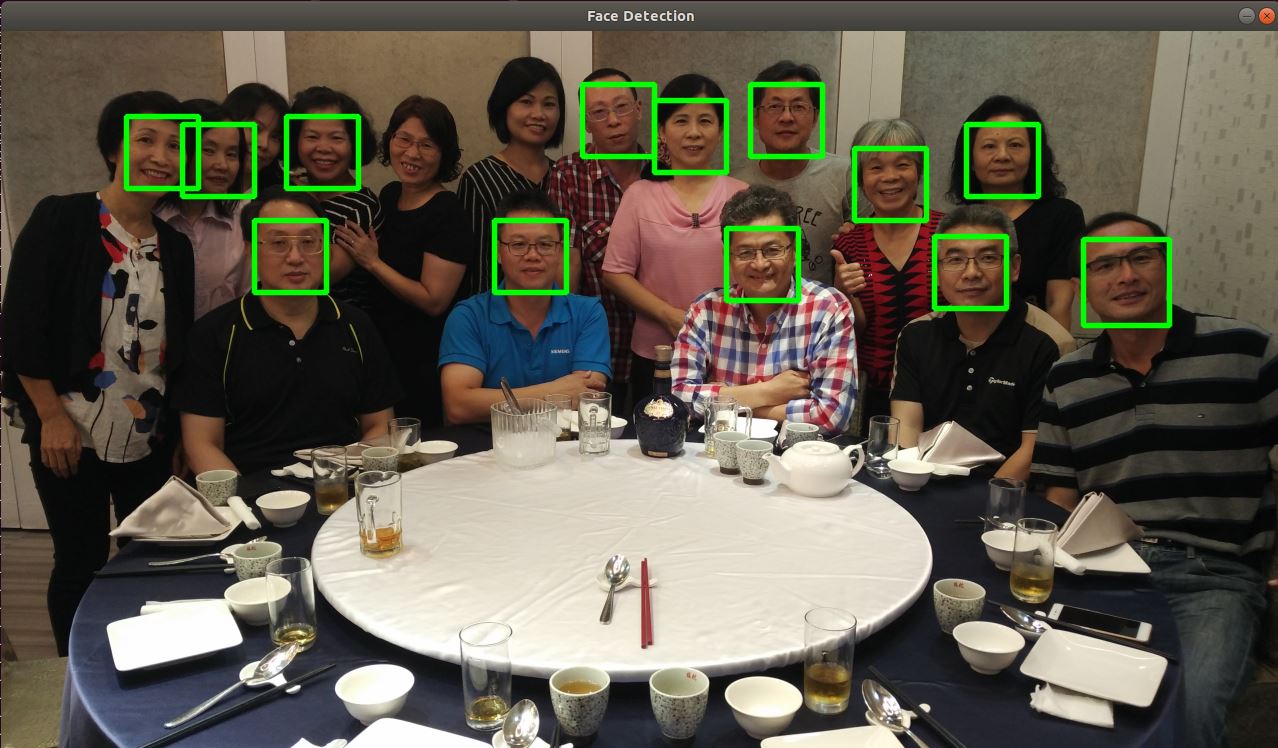
偵測分數
dlib 人臉偵測演算法使用方向梯度直方圖(HOG) 的特徵, 加上線性分類器(linear classifier)、影像金字塔(image pyramid) 與滑動窗格 (sliding window) 計算出來。演算的結果會有一個分數,此分數愈大,表示愈接近人臉。分數愈低表示愈接近誤判。調用 detector.run() 即可取得分數
faces, scores, indexs = detector.run(img, 1, 0.5)
上述第二個參數為反取樣次數,第三個參數為分數的門檻值,要超過 0.5 才會列出。至於返回值 indexs 為子偵測器的編號,用來判斷人臉的方向,詳細說明請看官網
完整代碼如下
import cv2
import dlib
def resize(src, w=None, h=None, scale=1):
if w is None or h is None:
h, w = src.shape[:2]
w = int(w * scale)
h = int(h * scale)
dst = cv2.resize(src, (w, h), interpolation=cv2.INTER_LINEAR)
return dst
img=cv2.imdecode(np.fromfile('face4.jpg', dtype=np.uint8), cv2.IMREAD_COLOR)
img=resize(img, scale=0.3)
detector = dlib.get_frontal_face_detector()
faces, scores, indexs=detector.run(img, 1, 0.5)
print(faces)
print(scores)
print(indexs)
for i, f in enumerate(faces):
x1=f.left()
y1=f.top()
x2=f.right()
y2=f.bottom()
img=cv2.rectangle(img, (x1, y1), (x2, y2), (0,255,0), 2, cv2.LINE_AA)
text = f"{indexs[i]}({scores[i]:2.2f})"
cv2.putText(img, text, (x1, y1-5), cv2.FONT_HERSHEY_DUPLEX, 0.4, (0, 0, 255), 1,)
cv2.imshow("Image", img)
cv2.waitKey(0)
cv2.destroyAllWindows()

web cam人臉偵測
代碼跟上面差不多,只是圖片由 cv2.VideoCapture(0)提供
import cv2
import dlib
cam=cv2.VideoCapture(0)
detector = dlib.get_frontal_face_detector()
while True:
_,img=cam.read()
faces=detector(img, 1)
for face in faces:
x1=face.left()
y1=face.top()
x2=face.right()
y2=face.bottom()
img=cv2.rectangle(img, (x1, y1), (x2, y2), (0,255,0), 2, cv2.LINE_AA)
cv2.imshow("Video", img)
key=cv2.waitKey(10)
if key==ord('q') or key==27:
break;
cam.release()
cv2.destroyAllWindows()
GPU版
偵測人臉位置的偵測器,需改用 dlib.cnn_face_detection_model_v1 卷積神經網路人臉偵測器,此偵測器需載入 mmod_human_face_detector.data 人臉訓練資料。下網址下載 : mmod_human_face_detector.bz2 。下載完後請將 .bz2 檔解壓縮成 .dat 檔
cnn_face_detection_model_v1比get_frontal_face_detector 更加的精準,也更加費時,所以若沒有 GPU 支援效能會非常差。
import cv2
import dlib
print(dlib.DLIB_USE_CUDA)
print(dlib.cuda.get_num_devices())
cam=cv2.VideoCapture('魔鬼終結者6.黑暗宿命.Terminator.Dark.Fate.2019.1080p.mp4')
cam.set(cv2.CAP_PROP_POS_MSEC, 900000)#detector = dlib.get_frontal_face_detector()
detector=dlib.cnn_face_detection_model_v1('mmod_human_face_detector.dat')
while True:
_,img=cam.read()
h, w = img.shape[:2]
h = int(h * 0.4)
w = int(w * 0.4)
img = cv2.resize(img, (w, h), cv2.LINE_AA)
#請注意, GPU版的 detector 沒有 .run() 的方法
faces=detector(img, 1)
for face in faces:
f=face.rect
x1=f.left()
y1=f.top()
x2=f.right()
y2=f.bottom()
img=cv2.rectangle(img, (x1, y1), (x2, y2), (0,255,0), 2, cv2.LINE_AA)
cv2.imshow("Video", img)
key=cv2.waitKey(1)
if key==ord('q') or key==27:
break;
cam.release()
cv2.destroyAllWindows()
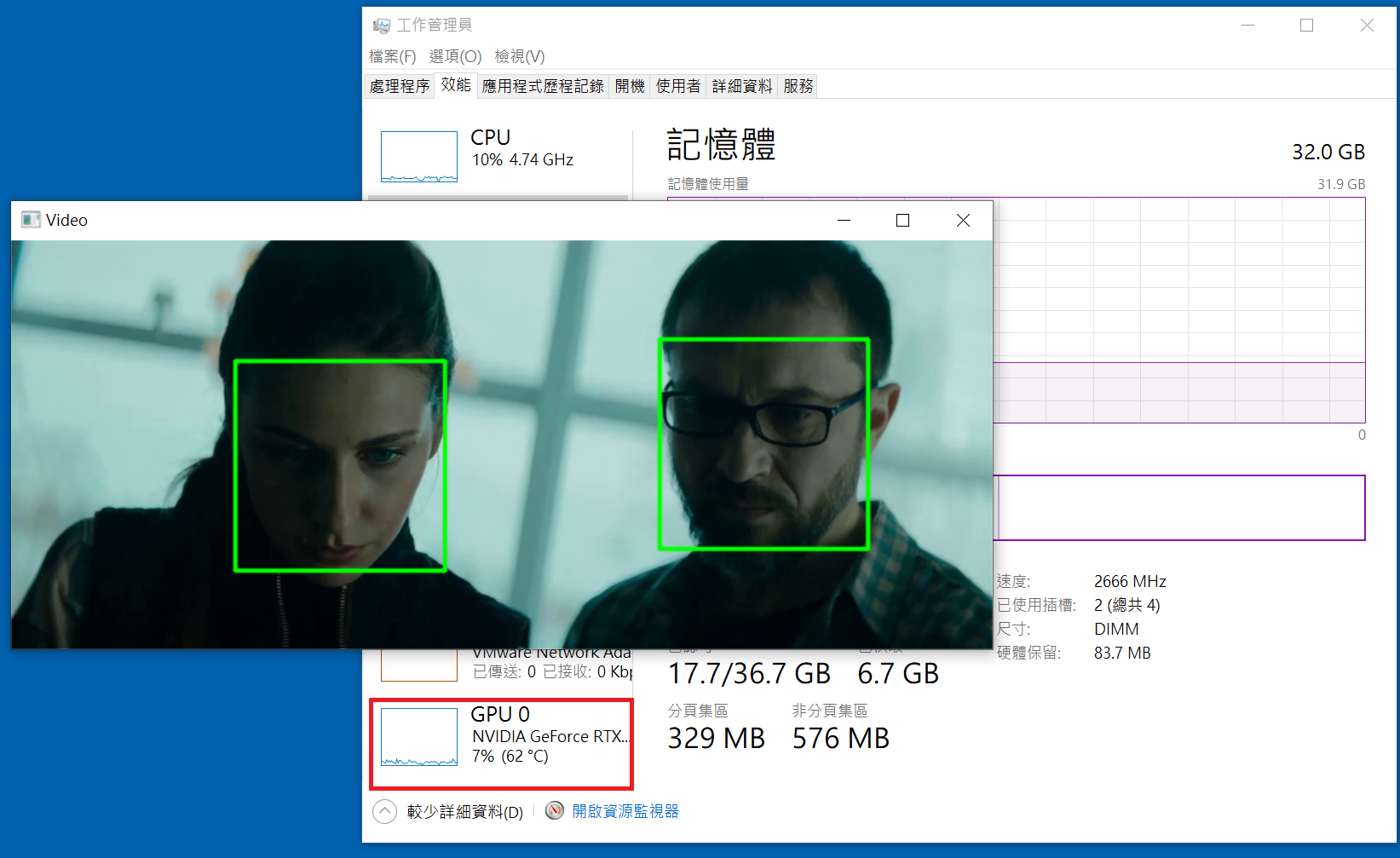
dlib 19.20.0舊版本(記錄用)
19.20.0 及之前的版本,就需使用如下方法編譯 GPU 的版本。
1. 請到官網下載dlib原始碼 http://dlib.net/
2. 解開dlib壓縮檔到專案目錄之下,這邊以 dlib-19.22.zip說明
3. 進入DOS,進入專案目錄之下,輸入如下指令
venv\Scripts\activate
cd dlib-19.22
mkdir build
cd build
cmake .. -DDLIB_USE_CUDA=1 -DUSE_AVX_INSTRUCTIONS=1
cmake --build .
cd ..
python setup.py install --set USE_AVX_INSTRUCTIONS=1 --set DLIB_USE_CUDA=1
4. 安裝nVidia CUDA套件,請參照 TensorFlow安裝
5. 在Pycharm撰寫如下代碼驗証
import dlib
print(dlib.DLIB_USE_CUDA)
print(dlib.cuda.get_num_devices())
結果 :
True
1
