CSS全名為 Cascading Stylesheets(階層樣式表),可以塑造網站的特殊風格。這比在標籤內使用屬性更為多樣化。
底下為使用屬性改變body背景的寫法
<body bgcolor="#ff0000">
我的網頁
</body>
若使用 css 的寫法則為如下
<body style="background:#ff0000;">
我的網頁
</body>
CSS 的用法,就是把樣式寫在 style 這個屬性裏面。雖然比較麻煩,但樣式多樣化,且 bgcolor 這個屬性在新版的 html 即將淘汰不能使用,所以使用 CSS 才是最佳的方案。
style標籤
CSS 除了可以寫在標籤內的 style 屬性,也可以獨立於 <style> 標籤內,如下方式
<html>
<style>
body, table{
background-color:#ffff00;
}
</style>
<head>
<meta charset="UTF-8"/>
<title>Title</title>
</head>
<body>
我的網頁
</body>
</html>
其格式為
<style>
選擇器1{
屬性:屬性值;
屬性:屬性值;
屬性:屬性值;
.........
}
選擇器2{
........
}
</style>
請注意,每個屬性之間,都必需使用 “;” 隔開
選擇器 Selector
選擇器有多個不同的類型
元素選擇器
元素選擇器可以為 html 的標籤,如下的 “table, p” 是指凡是表格,或是段落,都套用此格式
<style>
table, p{
background-color:#ffff00;
border:solid;
width:100%;
}
</style>
<body>
<p>這是段落</p>
<table>
<tr>
<td>第一行</td>
</tr>
</table>
</body>
class選擇器
class選擇器的名稱必需以 “.” 開頭,然後在標籤中使用 class屬性引用。class選擇器可以套用到多個標籤。
<style>
.div_green{
background-color:#00ff00;
width:100px;
margin:10px;
}
.div_yellow{
background-color:#ffff00;
width:100px;
margin:10px;
}
</style>
<body>
<div class="div_green">第一區塊</div>
<div class="div_green">第二區塊</div>
<div class="div_yellow">第三區塊</div>
</body>
id選擇器
id 選擇器的名稱需使用 “#” 開頭,然後在標籤中使用 id屬性引用。因為 id 是每個標籤的唯一值,所以id 選擇器只能套用到一個標籤。
<style>
#id1{
background-color:#00ff00;
width:100px;
margin:10px;
}
#id2{
background-color:#ffff00;
width:100px;
margin:10px;
}
</style>
<body>
<div id="id1">第一區塊</div>
<div id="id2">第二區塊</div>
</body>
虛擬class選擇器
特定狀況下,指定頁面的元素,比如滑鼠移到超連結時。如下的 “a” 為超連結,”hover”則為滑鼠移到上面時。底下又加了td:hover,此段可以讓滑鼠滑入儲存格後,背影變為綠色。
<style>
a:hover{
background-color:#ffff00;
}
td:hover{
background-color:#00ff00;
}
</style>
<body>
<a href="http://mahaljsp.asuscomm.com">Mahaljsp</a>
</body>
CSS註解
CSS也可以註解,分為單行註解 “//……… ;“,及多行註解 /*….*/。
請注意,單行註解一定要以 “;”結束,否則會影響到連下一行也註解。
<style>
table{
/*整個表格置中*/
margin: 0 auto;//整個表格置中;
border : 1px solid #0000ff;
font-size:16px;
width:250px;
//內容文字置中;
text-align:center;
//border-collapse:collapse;此行不執行
}
獨立CSS檔
上述的 CSS 樣式,可以獨立於一個檔案,比如放在 styles/style.css。請注意,檔案裏不能加 <style> 標籤,如下所示 :
body, p{
background-color:#ffff00;
}
a:hover{
background-color:#00ff00;
}
然後在html裏的 <head>標籤中,加入如下 <link href=”styles/style.css” rel=”stylesheet” type=”text/css”>
<head>
<link href="styles/style.css" rel="stylesheet" type="text/css"/>
<title>Title</title>
</head>
html 與 body
html 與 body各有不同的區域,下圖紅色區為 html 的區域,綠色區為 body的區域,可用如下的 html 語法得知。body的預設margin 為 8。
如果將 body 的 margin 設為 0 : margin:0,則 body 的綠色區域就會全部蓋掉 html 的紅色區域
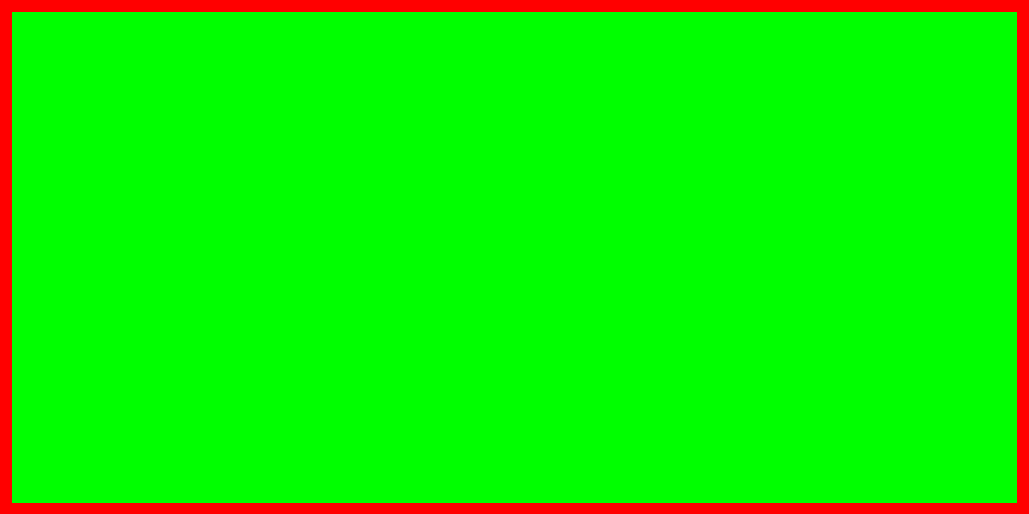
<html>
<head>
<meta charset="UTF-8"/>
</head>
<style>
html{
background:#ff0000;
}
body{
background:#00ff00;
//margin:8;
}
</style>
<body>
</body>
</html>
div 佈局
div 用於佈局蠻好用的,但就是煩了點。比如 banner 需 50px,footer 需 25px,剩餘的全部分配給中間。
這種需於最外側使用 100% 寬高的 div,並且 display 設為 flex, 方向為 column。
最後中間佔滿剩餘的部份,需使用 flex-grow:1
<body>
<div style="width:100%;background-color:#f00fff;height:100%;display:flex;flex-direction:column;">
<div style="width:100%;background-color:#c0c0ff;height:50px;"></div>
<div style="width:100%;background-color:#ffffa0;flex-grow:1;"></div>
<div style="width:100%;background-color:#9090ff;height:25px;"></div>
</div>
</body>
結果如下
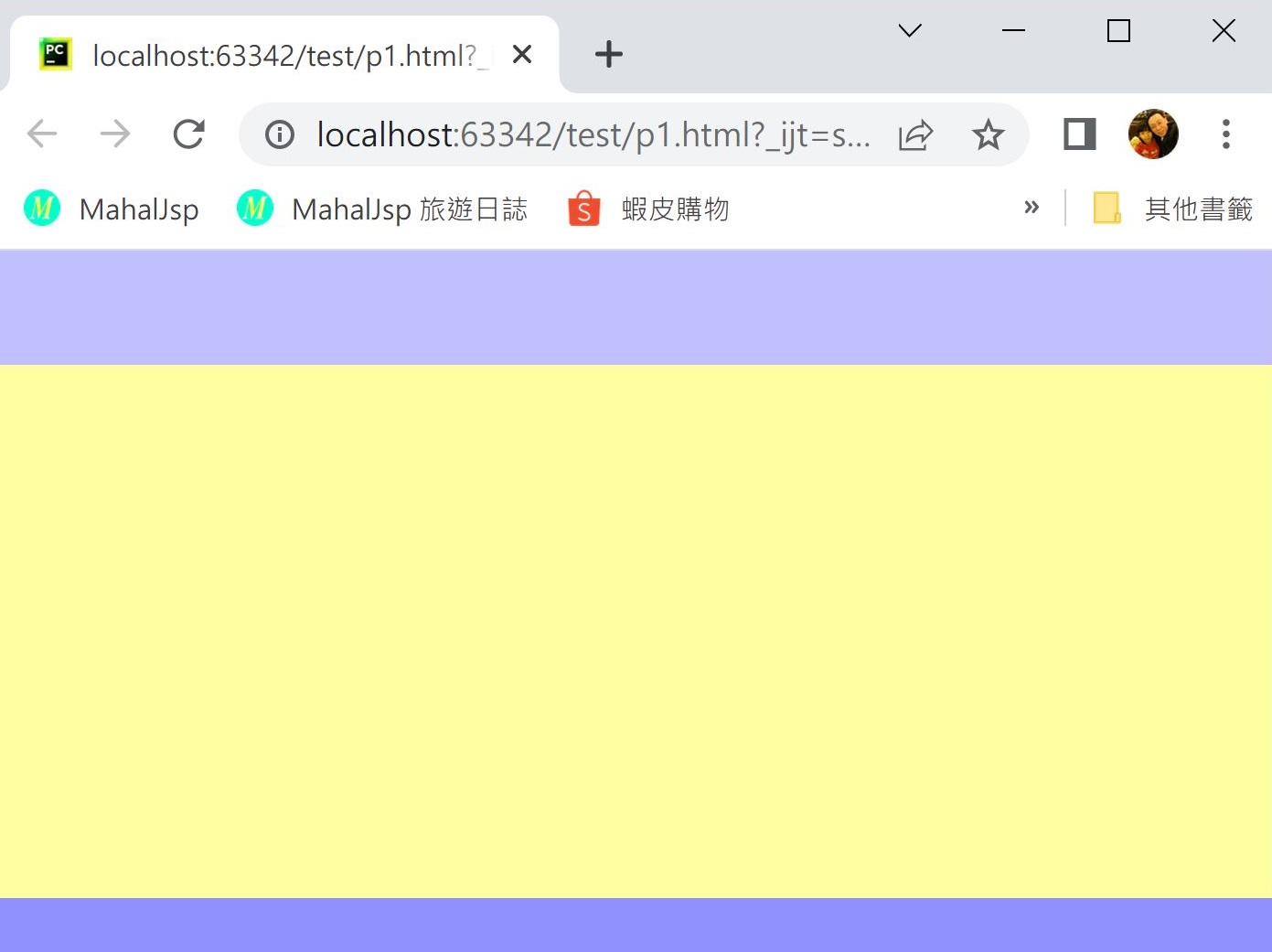
position
static : 預設值,依瀏覽器預設的配置自動排版。
relative : 設定top, right, bottom, left來位移原本應該出現的位置
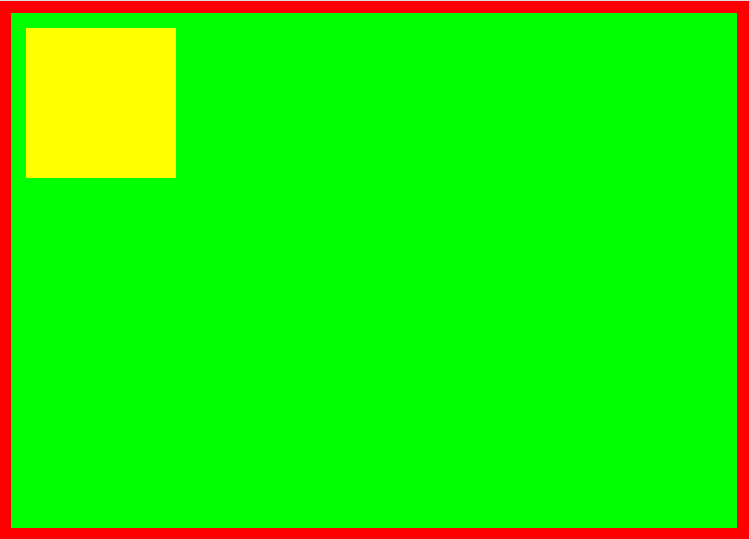
<style>
.div1{
background:#ffff00;
width:100px;
height:100px;
position: relative;
top: 10px;
left:10px;
}
</style>
<body>
<div class="div1">
</div>
</body>
fixed: 固定在瀏覽器指定的位置,即便是頁面捲動,它還是在相同的位置不會動。
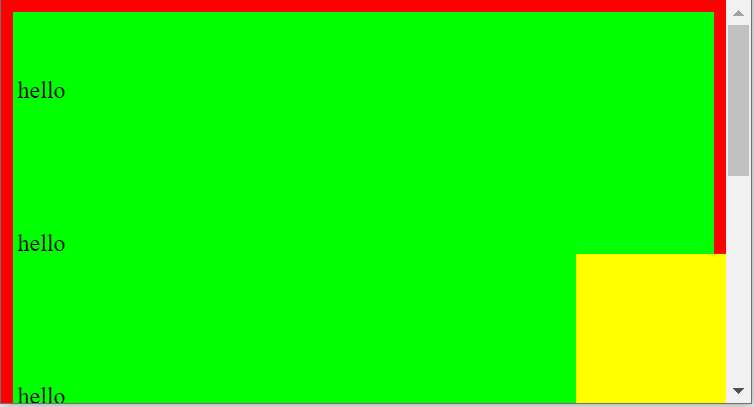
<style>
.div1{
background:#ffff00;
width:100px;
height:100px;
position: fixed;
bottom: 10px;
right:10px;
}
</style>
<body>
<div class="div1">
</div>
</body>
absolute : 類似於 fixed,不過absolute是以上層的容器為基準點,如果沒有上層容器,則以目前頁面(html)為基準點,absolute會隨捲軸移動。
div區塊水平
如果子 div 區塊要在父 div 區塊水平置中,則父區塊需設定為 “display:flex;flex-direction:column;”
然後 “align-items:center” 是水平置中,”justify-content:center;” 則是垂直置中。
<body>
<div style="background-color:#ffff00;height:300px;
display:flex;flex-direction:column;
align-items:center;justify-content:center;">
<div style="width:100px;background-color:#00ff00;height:100px;">
test
</div>
</div>
</body>
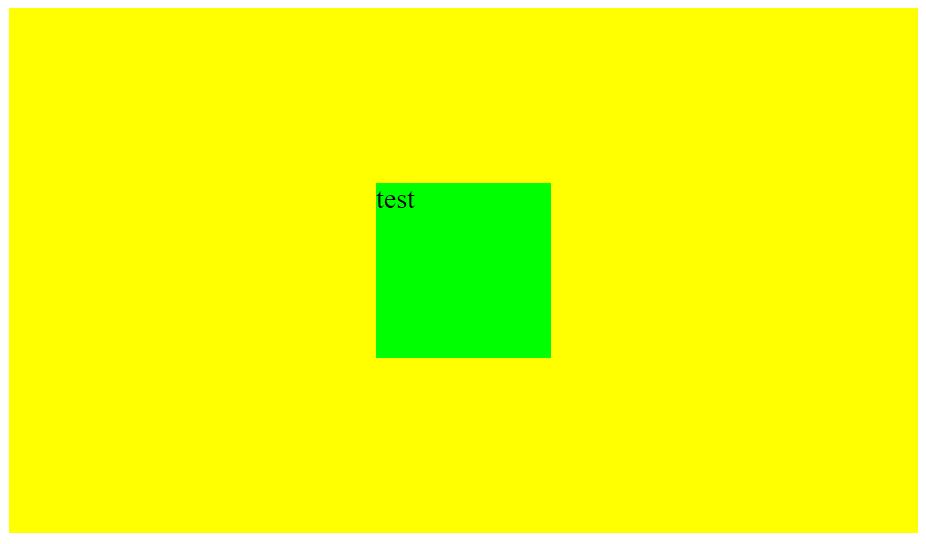
div 在 body 水平垂直置中
如果 div 區塊要在 body 水平垂直置中,建議先在 body 中加上寬高都是 100% 的父 div, 然後將子 div 依上述的方法置中。
如果不想加父 div , 就比較麻煩了,。首先將 position設為 absolute或fixed, 因為基準定位點都是body。然後top及left各設為 50%。不過這 50%是以div的左上角為基準點,所以需再用使用 transform將左上角進行位移。
<style>
.div1{
background:#ffff00;
width:100px;
height:100px;
position: absolute;
top: 50%;
left:50%;
transform: translate(-50%, -50%);
}
</style>
<body>
<div class="div1">
</div>
</body>
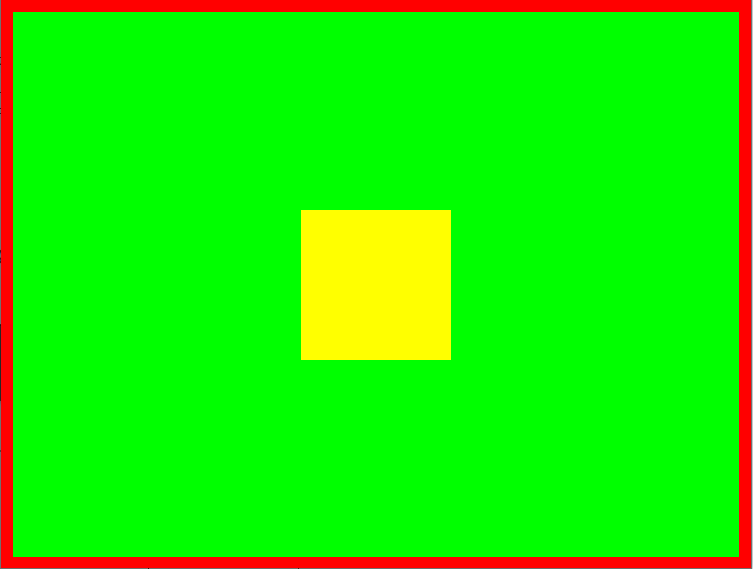
div內的文字水平垂直置中
div內的文字若要水平垂直置中,網路上有千百種方法,但正確的沒幾個。
本人試過最好的方式就是
display 設定為flex : display:flex
水平設定為 justify-content:center; 請注意,display為flex時,text-align:center 會失效。然後在 <p>中設定 text-align:center
垂直設定為 align-content:center; flex-wrap:wrap; 請注意,沒有flex-wrap時,垂直置中會失效。
完整代碼如下
<style>
.div1{
background:#ffff00;
width:200px;
height:200px;
display : flex;
//底下是水平置中的設定;
justify-content: center;
//底下是垂直置中的設定;
align-content: center;
flex-wrap: wrap;
}
</style>
<body>
<div class="div1">
<p style="width:100%;text-align:center;">水平垂直置中</p>
<p style="width:100%;text-align:center;color:#0000ff;">第二行</p>
</div>
</body>
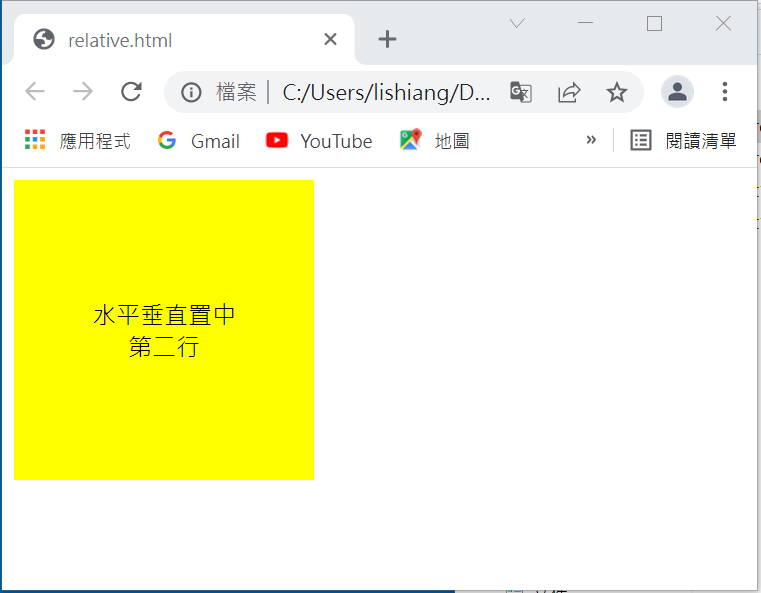
請注意,
在 <div> 內,因為設定 flex-wrap 為 wrap (包含內文) ,所以段落的寬度一定要設定為 <p width=”100%”>,
如此段落才能置中。
如果將上述的width及height都改為 100%的話,那麼二行的文字就會水平垂直置中於整個網頁中心了。
body常用CSS
<style>
body, html{
border: 1px solid;
height: 99%;
margin:0;
//background-color:#ff00ff;
//padding: 10px 10px 10px 10px;
}
</style>
表格常用CSS
表格外框線 : table及td都必需設定 border:1px solid;
cellpadding/cellspacing則需在 table 中改為 border-collapse:collapse;(坍塌)
margin-left:auto;margin-right:auto; 會讓表格水平置中
text-align: center; 會讓表格內的文字置中
<style>
table{
margin: 0 auto;//整個表格置中;
border : 1px solid #0000ff;
font-size:16px;
width:250px;
text-align:center;//內容文字置中;
border-collapse:collapse;
text-align:center;
margin-left:auto;
margin-right:auto;
}
tr{
border:1px solid #000000;
}
td{
border:1px solid #000000;
padding:1px;
}
</style>
<body>
<table>
<tr>
<td colspan="2">會員登入系統</td>
</tr>
<tr>
<td>帳號</td>
<td><input type="text"/></td>
</tr>
<tr>
<td>密碼</td>
<td><input type="password"/></td>
</tr>
<tr>
<td colspan="2">
<input type="button" value="登入"/>
</td>
</tr>
</table>
</body>
元件重疊
父區塊 position:relative,要重疊的子區塊 position:absolute, 然後設定子區塊的 z-index。z-index 愈大就愈上層。
todo
